-1.png?width=1840&name=blog%20feature%20image%20(11)-1.png)
How to make your BIM model work for life-cycle assessment
It is a known fact that integrating the Building Information Model (BIM) and life-cycle assessment is an essential step toward achieving building sustainability on a larger scale. But very few BIM models are perfect, so to automate the calculations, you should first work with your BIM model before importing it.
It is based on this premise, that we created and tested a prototype of a Model Checker for BIM with support from the Finnish ministry of environment’s KIRA-digi program. You can read the results of the study here.
This guide helps you to design and deliver a BIM model suitable for automating life-cycle assessment.
The main goal is to ensure that your BIM model contains sufficient information for LCA purposes. BIM models always contain a large amount of information about your building, however, for your LCA calculation you only need some of this information and defined following these practices.
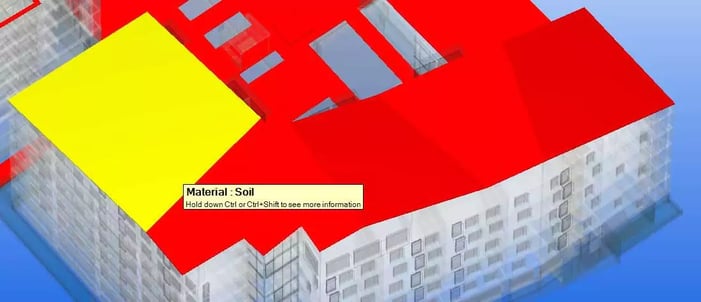
Building roof labeled as ‘Soil’ — common and easily rectified misdefinition
Design principles for a BIM suitable for LCA automation – in a rough order of priority
1. Apply clear and consistent material labeling. Verify if the materials are labeled correctly and understandably (using specific technical references is also fine). So you can use, e.g., Ready-mix concrete or Cast-in-place C30/37 or Steel stairs, but avoid [NO MATERIAL], Airspace, Foreground, White, etc. You can use your own language. Use specific material labels when possible (e.g., Metal — Steel S355, Concrete — Insitu Nwt — C20/25), and do avoid contradictory definitions, e.g., define object material as “Concrete” and object name as “Brick.”
2. Prefer layered elements for multi-material objects. When you add a multi-layer object, for example, an external wall, apply objects with appropriate materials with relevant thicknesses, including eventual airspaces. If your objects are defined as solid objects and represent for example, internal walls, apply labeling such as Internal wall, gypsum + steel studs to indicate it’s a build-up of several layers
3. When objects are meant to be hollow, model them as hollows or otherwise indicate that in labeling. If hollow objects are represented as solids, call your slabs hollow core slabs.
4. Export the model with reinforcement steel included. Structural models can be saved with reinforcements or omitting them for simplicity. If you have a model without reinforcement steel included in concretes, you will need to add back the right ratio of reinforcement by hand when using the model for LCA.
5. Check that the elements are properly classified in terms of IFC Class. This will avoid ambiguities and errors in the use and analysis of the model. The classification will likely also be used for filtering, so your scope might be off unless the classification is correct.
6. Do not worry about issues in parts of the model not needed for LCA. For example, LEED v4 LCA requires only structure and enclosure to be included, and many building certification systems such as BREEAM consider building sites and installations as optional elements in LCA (though they may be required by a particular project to achieve a higher rating). Verify the required scope from your client and focus on that.

Pre-stressed hollow core slabs accurately modeled with airspace included in the objects
Models following these practices will be importable seamlessly into One Click LCA. It is also possible to work with imperfect models, and the process for this is explained in our separate in-depth guidance. If you are using One Click LCA Business or Expert license, you can use the Model Checker tool to identify potential issues automatically.
Want to see how our Input Checker and Model Checker tools help you to perfect your BIM model and verify your LCA results?
Request a quote for BIM-based Life Cycle Assessment.
A further option is available with One Click LCA and partner EPD programs: project EPDs. These EPDs are variants of a published third-party verified EPD, for example, for a specific delivery or bidding purposes. Such EPDs are not published, but benefit from the same compliance as third-party verified EPDs. EPDs deviating from the original EPD by a margin higher than the acceptable tolerance would not be eligible as project EPDs, but would require verification.
To discuss this matter further, contact our EPD experts at sales@oneclicklca.com.
Carbon Experts Newsletter
Industry news & insights — straight to your inbox
Want to learn more?
Hetal Udas • Feb 09 2024
Melina Zacharia • Feb 09 2024
Hetal Udas • Feb 09 2024
Asha Ramachandran • Feb 15 2024
